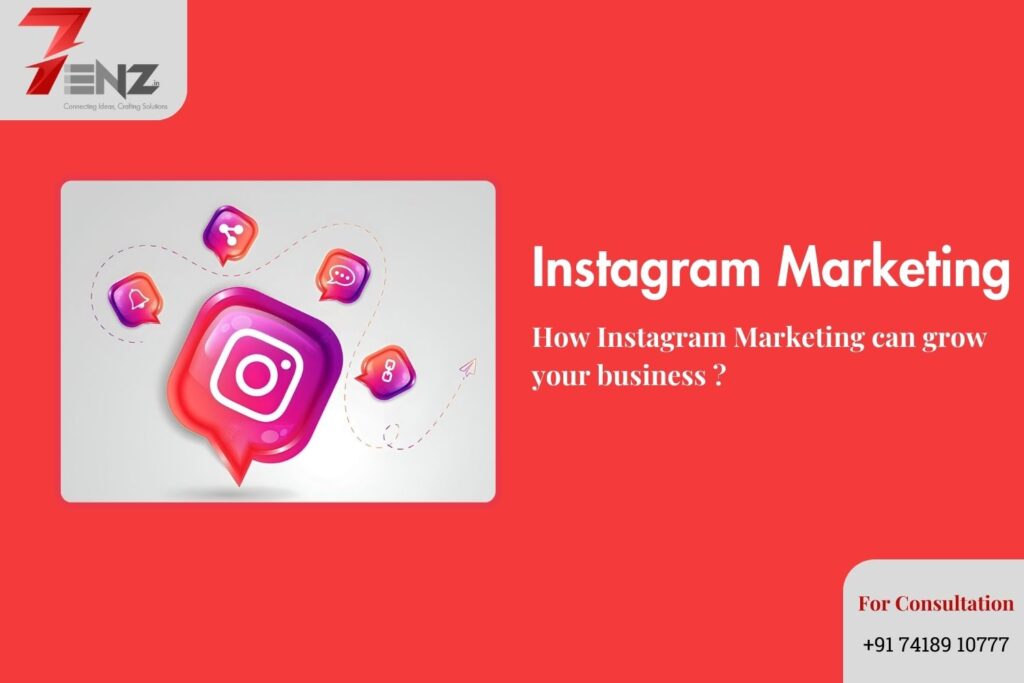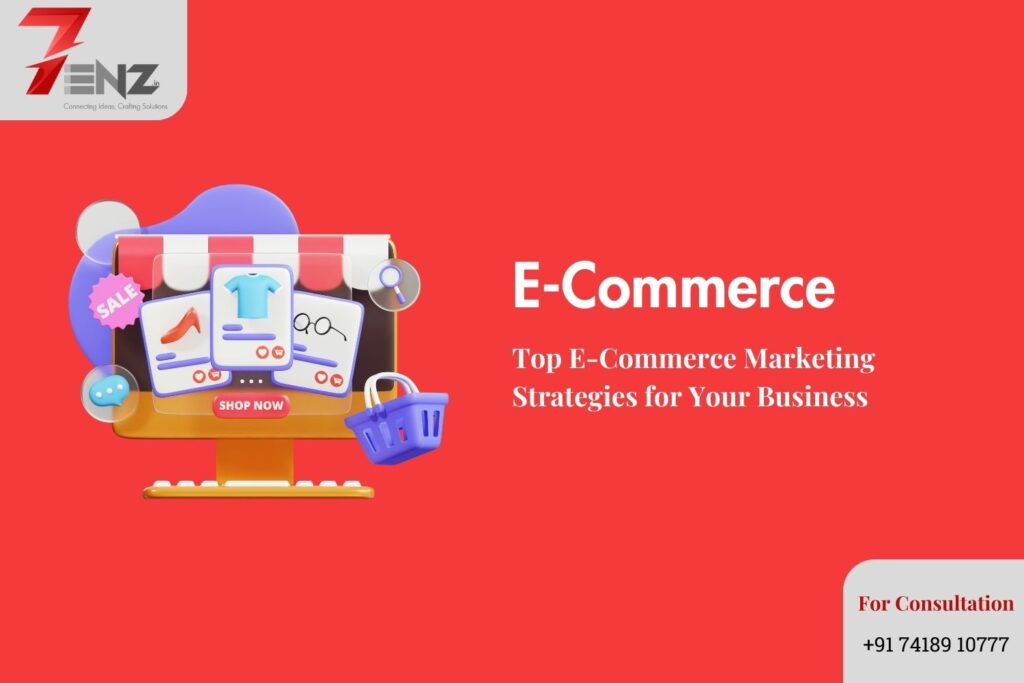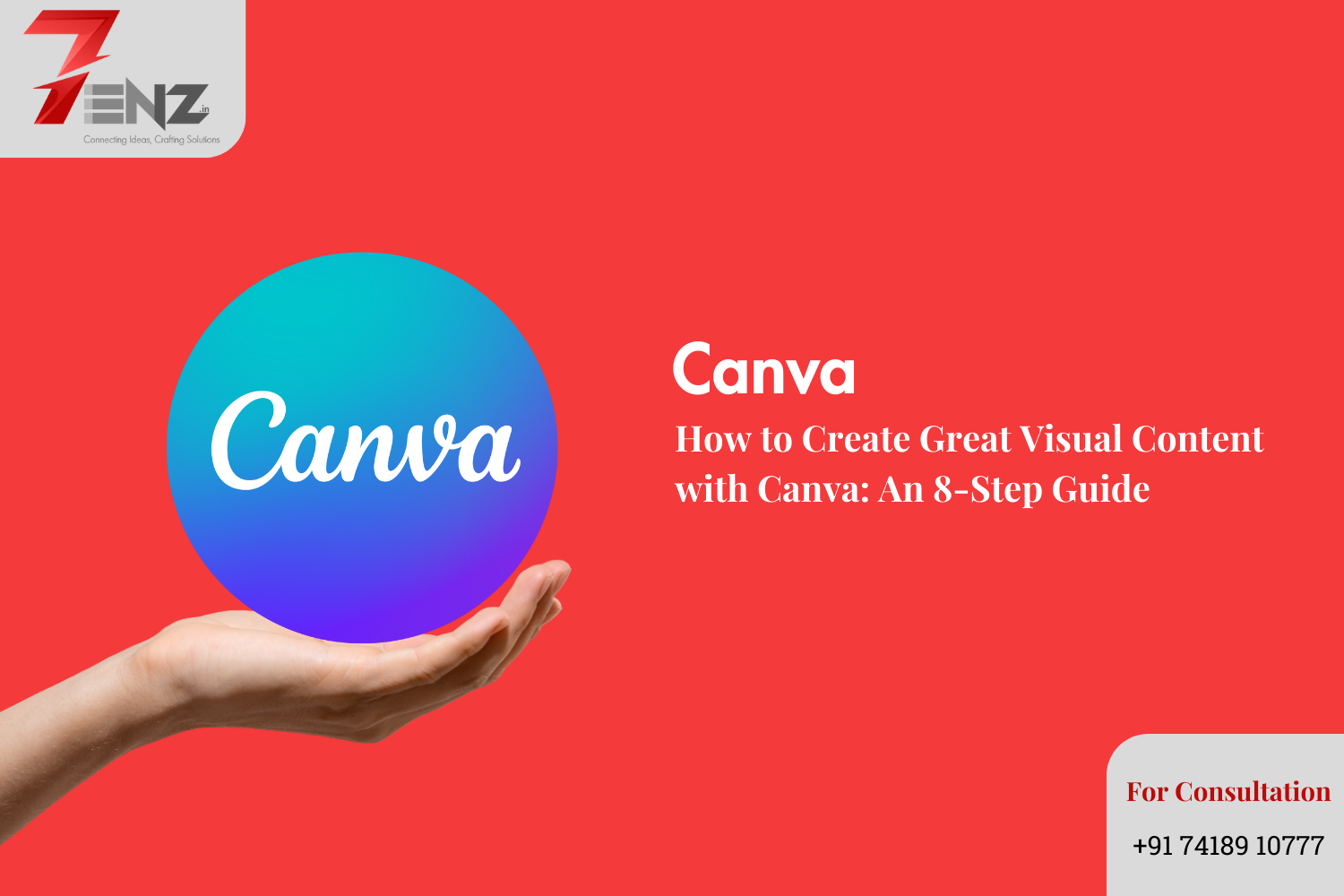
How to Create Great Visual Content with Canva: An 8-Step Guide
In the dynamic world of digital marketing, visual content has emerged as a powerhouse, and Canva stands out as a go-to platform for graphic design. Back in 2014, Peg Fitzpatrick and Guy Kawasaki predicted the rise of visual marketing as the “next big thing,” and today, it’s not just a trend; it’s here to stay. Articles with an image every 75-100 words receive twice as many social shares, highlighting the impact of visual elements in content.
However, creating engaging visuals can be a daunting task, requiring multiple tools and resources. This is where Canva comes to the rescue. As the chief evangelist for Canva, Guy Kawasaki emphasized the importance of shareable images in blog posts and the regular creation of custom visual content for various platforms. In this guide, we’ll walk you through eight essential steps to harness the power of Canva for your visual content creation needs.
Begin with a Content Marketing Strategy
While you don’t necessarily need to dive into creating Gantt charts and editorial calendars, it’s crucial to identify your content goals and the platforms that best suit them. For instance, if you’re promoting an event, like an animal shelter’s weekend adoption fair, the primary goal is to inform and engage social media followers.
Browse the Templates Library
Canva simplifies the design process with its extensive collection of professional templates. Categorized by content types and themes, these templates serve as a springboard for your creativity. Whether you’re designing a Facebook banner or an infographic, there’s a template to suit your needs.
Find the Right Visuals
Visuals play a pivotal role in social media engagement. Canva’s built-in photo library eliminates the need for external searches. Simply type a keyword, choose from a diverse range of images, and drag them into your design. You can also upload your own images for a personalized touch.
Marry Image and Text Through Typography
Balancing visuals and text is key to effective social media content. Canva offers a font pairing tool to simplify the process. Choose your starter font, and let the tool suggest the best font combinations for a visually appealing design.
Enhance Your Image with a Filter
Filters add a touch of creativity to your visuals. Canva provides a variety of custom filters, allowing you to change the tone of your image and maintain consistency across your campaign.
Resize Your Design for Various Platforms
Effortlessly adapt your visual content to different platforms with Canva’s Magic Resize tool (available for Canva for Work users). Free users can manually resize by creating copies and adjusting dimensions.
Collaborate or Share on Social Media
Canva facilitates collaboration within the platform. Generate shareable links for editing or viewing permissions, or directly post your design on social media platforms. You can also embed the design on your blog or website.
Learn to Create Better Designs
Canva’s Design School offers free, interactive courses to enhance your design skills. Dive into tutorials covering essential design elements, typography, photo editing, and more.
In conclusion, Canva demystifies visual content creation, making it accessible to everyone, regardless of their design expertise. With its user-friendly features, extensive template library, and educational resources, Canva empowers marketers to create compelling visuals that resonate with their audience. Don’t let the world of visual content intimidate you—unleash your creativity with Canva and watch your designs come to life.